Dash Cam Manual
Model EM6120
1. Usage Caution
1.1 Warning
1. The dangerous driving alerts issued by the active safety AI devicearetheonly voice alerts, which cannot replace the driver’s driving decision and operation;
2. The dangerous driving alerts issued by the active safety AI device are developed based on computer vision and deep learning technology, whichcannot guarantee 100% recognition accuracy. For example, under different road conditions and weather conditions, the accuracy rate of obstacle recognition is different.
3. This device is intended to enhance the situational awareness when used properly. If used improperly, you could become distracted by the display,which could lead to an accident causing serious personal injury or death.DO NOT seek to access the information stored on the device or change the device settings whilst driving. The device should only be operated when your vehicle is stationary, and you are parked in a safe place in compliance with local laws. Always maintain awareness of your surroundings and do not stare at the display or become distracted by the display. Focusing on the display could cause you to miss obstacles or hazards. Use the device at your own risk.
4. When installing the device in a vehicle, do not place the device where it obstructs the driver’s view of the road or interferes with vehicle operating controls, such as the steering wheel, foot pedals, or transmission levers.Do not place unsecured on the vehicle dashboard. Do not place the device infront of or above any airbag.
5. Video playback upon devices with displays which are visible to the driver,is prohibited or restricted in some countries or States. Please adhere to these laws.
1.2 Maintenance Precautions
1. Please keep the device dry. Do not let the device and cable stay in a humid environment, or operate the device with wet hands, so as toavoidshort-circuiting of the device, failures caused by corrosion, and electric shocks to personnel.
2. Do not subject the device to strong impact or vibration, so as not to cause device failure.
3. Do not place the device and power supply under too high or too low temperature, otherwise, it may cause the device to failure;
4. Do not hit, throw, or needle the device, and avoid dropping or squeezing the device.
5. Do not use unofficial approved or provided power and data cables.
6. Do not disassemble the device and accessories without authorization, otherwise
7. the device and accessories will not be covered by the warranty.
2. Product Introduction
2.1 Product Description
EM6120, a comprehensive auto active safety product, integrates satellite positioning, video surveillance, and active safety functions. The product meets the needs of fleet monitoring, management, driving safety, and regulating driving behavior. Based on the advanced deep learning technology, the active safety functions — advanced assisted driving system(ADAS), driver monitoring system(DMS), and Lane Changing Assistance(LCA), can be applied to complex driving scenarios, addressing the demands of safety, timeliness, and efficiency in transportation, and improving the overall user experience. AI technology is integrated into the feeling of vehicle driving, which further regulates the driver’s safe driving behavior.
2.2 Product Overview

2.3 Package Contents
Verify that you received the following items in the package:
1. Device
2. Emgy.Alarm Button
3. GPS External Antenna
4. ACC Hard-wire Kit
5. SIM Card Removal Pin
6. Car Charger
7. AHD Cam
3. Specification
3.1 Specification
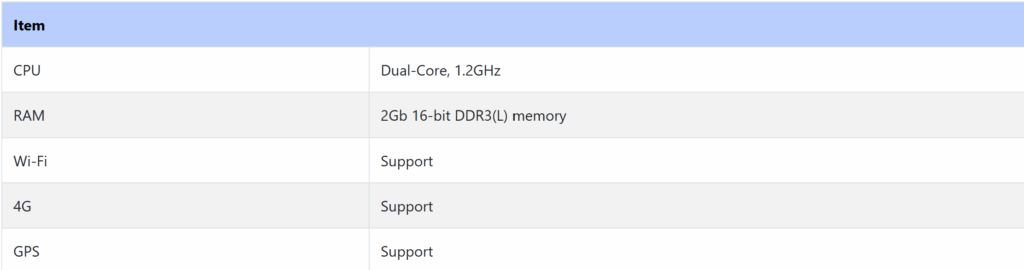
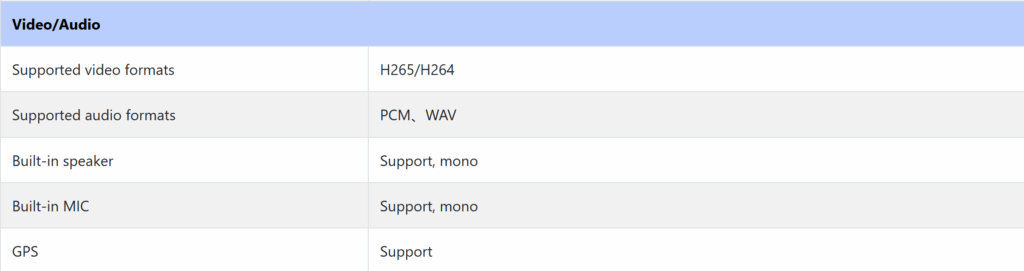
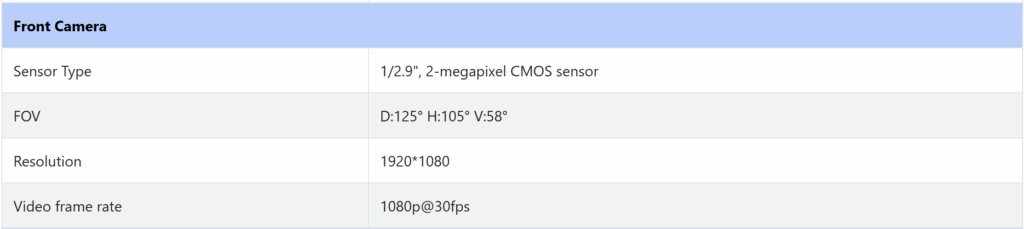
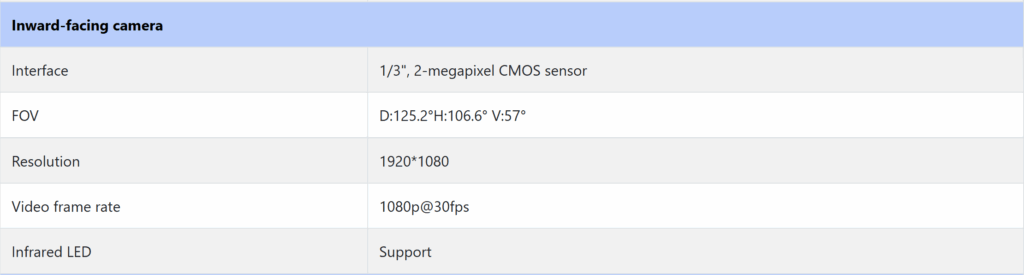
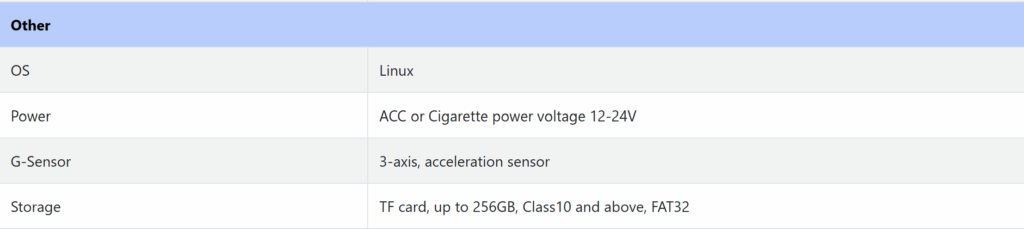

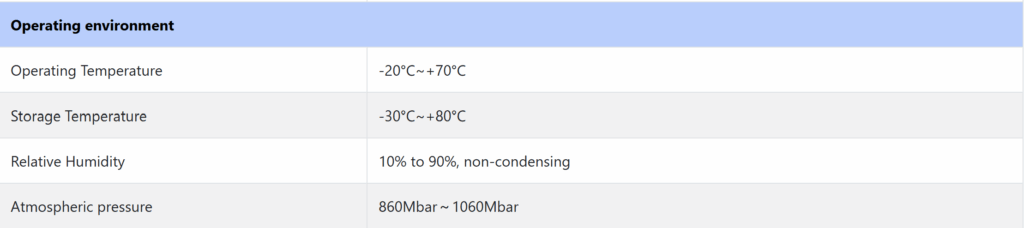

3.2 LED Indication
The following figure shows the location of LEDs:
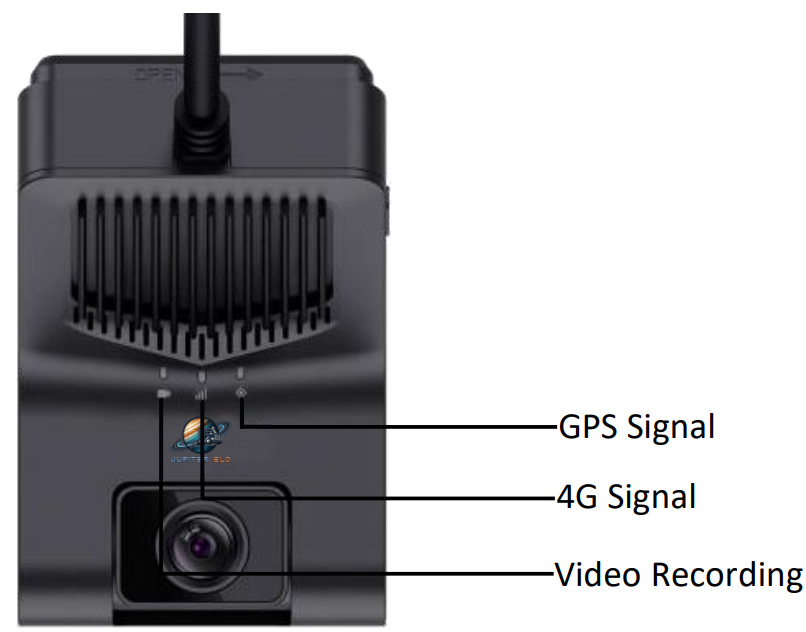
The following table shows the LED states:
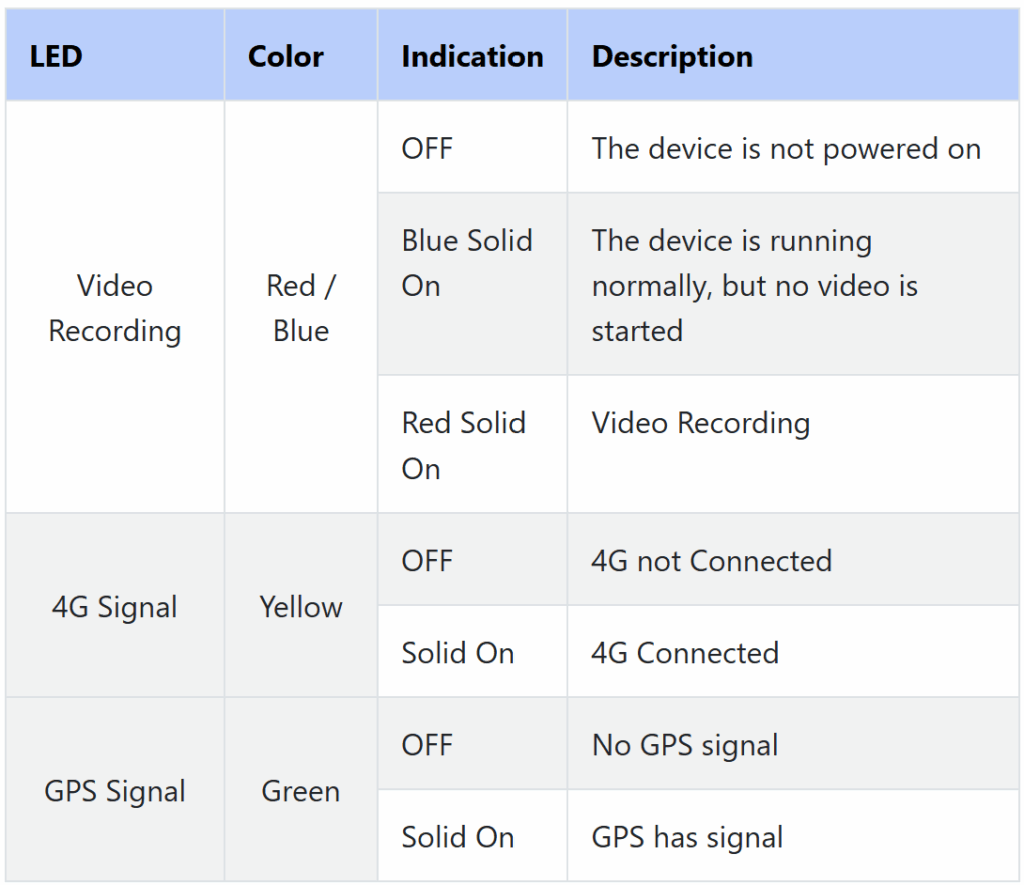
4. AI Functions
This device uses machine vision based on video analysis technology to automatically identify road risks and unsafe driving behaviors of drivers. Any detected event triggers an audible alert to alert the driver in real-time, and these events are also synchronized to the platform.
Warning: AI function must be calibrated and configured in strict accordance with the installation and operation instructions, otherwise, the AI function cannot work properly.
4.1.1 ADAS Functions
4.1.1.1 Forward Collision Warning
Identify the relative speed of the vehicle and the vehicle in front in real time while driving, alert the driver if there is a potential collision to ensure sufficient emergency time.
Voice Alert: Watch out for the car ahead
4.1.1.2 Pedestrian Collision Warning
Identify pedestrians, cyclists, and motorcyclists in front of the vehicle in real time while driving, alert the driver if there is a potential collision to keep a safe distance all the time.
Voice Alert: Watch out for pedestrians
4.1.1.3 Lane Departure Warning
Identify the lane-departing behavior in real time while driving, alert the driver if there is unconsciously lane-departing to ensure driving safety.
Voice Alert: Lane departure
4.1.1.4 Virtual Bumper
When the vehicle is driving at low speed, identify the relative speed of this vehicle and the vehicle in front. Alert the driver to maintain a safe distance when there is a potential collision hazard.
Voice Alert: Please_keep_distance
4.1.1.5 Stop & Go
When the vehicle is stationary and the vehicle in front of it begins to move, remind the driver that it is time to start.
Voice Alert: Please start
4.1.2 DMS Functions
4.1.2.1 Fatigue Driving
Identify and warn the driver’s fatigue state (eyes closed, yawning) to ensure driving safety.
Voice Alert: please take a break
4.1.2.2 Distraction Driving
Identify and warn the driver’s driving behavior without looking ahead on road(looking left and right, looking down for things) while driving to ensure driving safety.
Voice Alert: Please keep attention
4.1.2.3 Smoking Warning
Identify and warn drivers of smoking behavior while driving to ensure driving safety.
Voice Alert: No smoking
4.1.2.4 Calling Warning
Identify and warn the driver’s mobile phone calling behavior when driving to ensure driving safety.
Voice Alert:No cellphone using
4.1.2.5 Seat belt detection
The device identifies the seat belt status and issues a warning to the driver when the driver drives without the seat belt to ensure driving safety.
Voice Alert:Please fasten your seat belt
5. Installation
5.1 Mounting Position Related Regulations
Note: The following recommendations do not constitute legal advice and should not be relied upon in lieu of consultation with your own advisors.
For Dash Cams in the US
Federal Motor Carrier Safety Administration (FMCSA) regulations permit dash cams to be installed in either of the following positions:
- From the top of the windshield to 8.5 inches below the upper edge of the area swept by the windshield wipers.
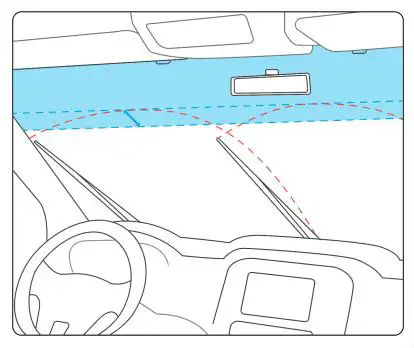
For Dash Cams in the UK
To determine camera placement options, the windscreen is divided into zones:
- Zone A: This is a vertical area 29cm wide (for vehicles over 3.5 tons is 35cm), centered on the steering wheel and contained within the swept area of the windscreen.
- Zone B is the remainder of the swept area of the windscreen. No part of the dash cam (including the mount and wire) can intrude more than 10mm (1cm) into Zone A and more than 40mm (4cm) into Zone B.
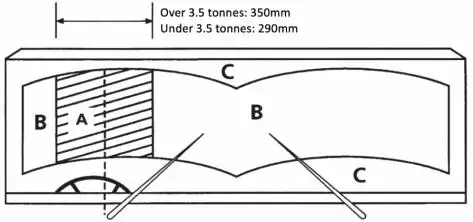
5.2 Mounting Position Recommendations
The EM6120 is recommended to be mounted on the windshield paralled and close to the rear mirror, on the driver’s side, as shown in the red circle inside the picture.
In order to drive safely and maximize the AI function, the selection of the camera mounting position needs to be based on the following principles:
- Do not block the driver's line of sight
- Do not interfere with the driver's driving.
- The camera should be kept horizontal, not tilted.
- The driver's face should preferably be in the center of the inside camera preview (available in "ELD Mandate ADAS" APP).
The center point of the camera preview (available in “ELD Mandate ADAS” APP) of the front camera should coincide with the end of the road.
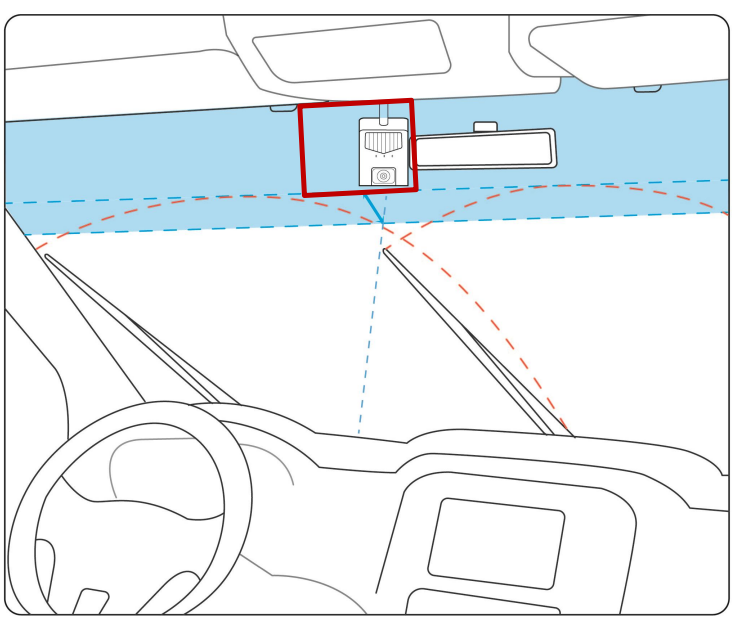
6. App Setting
6.1 ELD Mandate ADAS Dash Cam App installation and preparation
Please download and install the ELD Mandate ADAS Dash Cam App from the App Store of your iPhone (We are sorry that the Android version does not currently support this device and we will be releasing a new Android version with support as soon as possible).
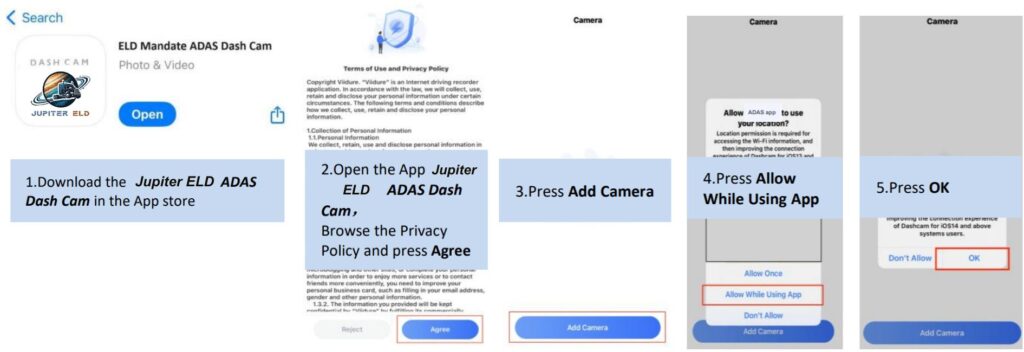
6.2 Connect to Device via App
Follow the app’s instructions to connect to the Wi-Fi of the device. Press the Wi-Fi button on the device to turn on Wi-Fi.
Note: One device can only be connected to one phone at a time, otherwise an error may occur.
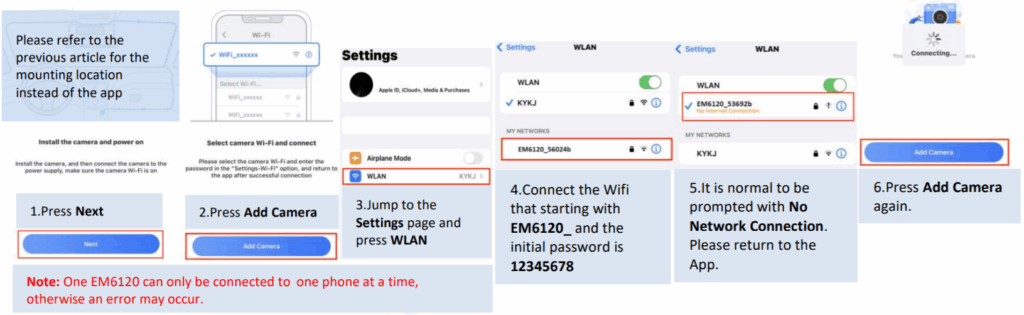
6.3 Camera Settings - AI Settings
After connecting device, press Camera Settings – AI Settings to make sure the ADAS/DMS Renders are turned on.
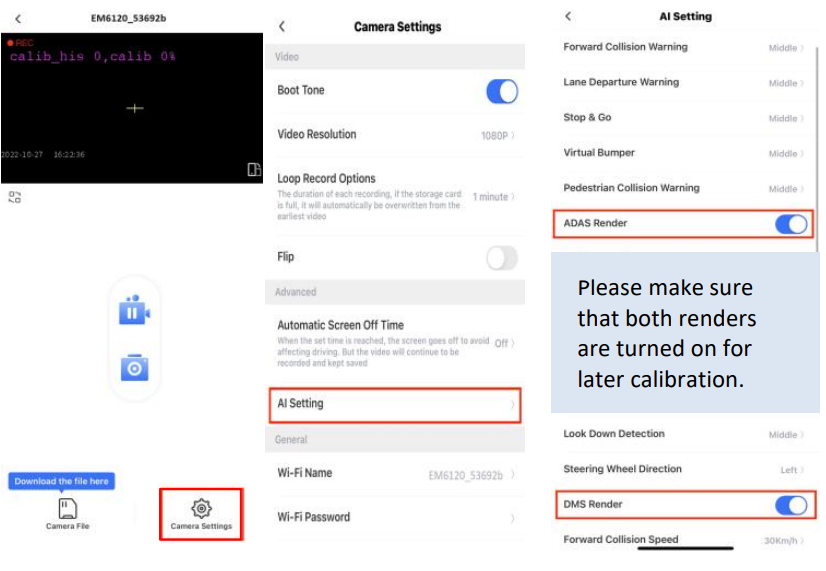
Note: If you want the calibration to be more accurate, you can fill in the parameters for the device position in the advanced settings, which are not required.
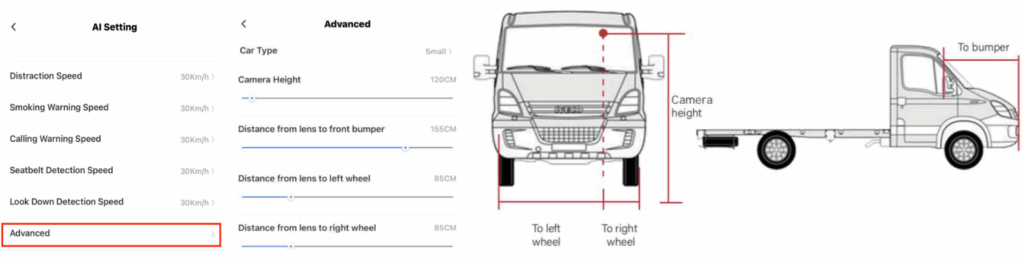
6.4 ADAS & DMS Calibration
After the device is connected, the real-time shot will be sent back. Note: Both ADAS and DMS calibration will continue only when the movement speed >20km/h, otherwise the calibration progress(0~100%) will pause.
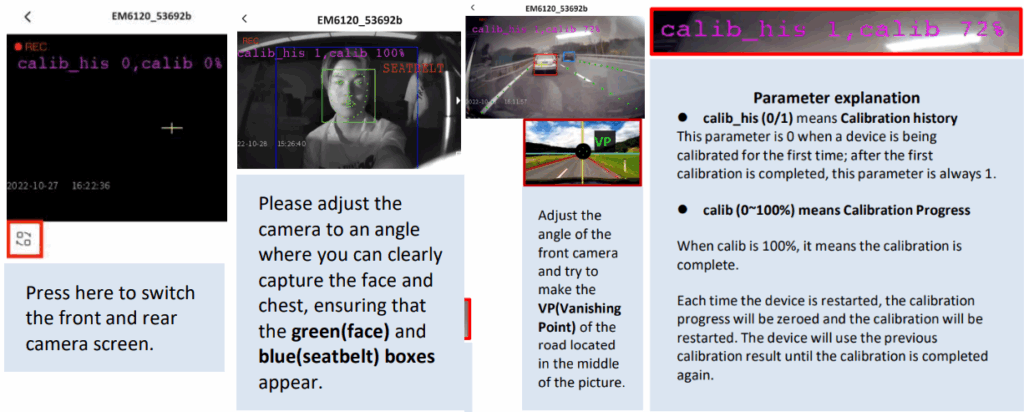
7. Firmware Upgrade
Method: Use APP to upgrade
- Prepare a memory card of 16G or more.
- Insert it into the machine and format it
- Put the firmware installation package "EM6120_*.**B*.*.**.bin" in the root directory of the memory card.
- Insert the card with the upgrade file into the device
- Power the device and turn it on.
- Connect the device with the app and tap "Camera Settings - Firmware Version".
- Wait 1-3 minutes, the device will reboot and beep.
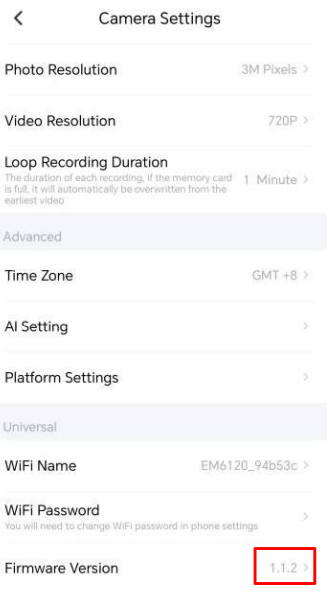
The following table shows the LED states when upgrading by APP. Progress 2-5 is the upgrade process, please do not power off or operate the device
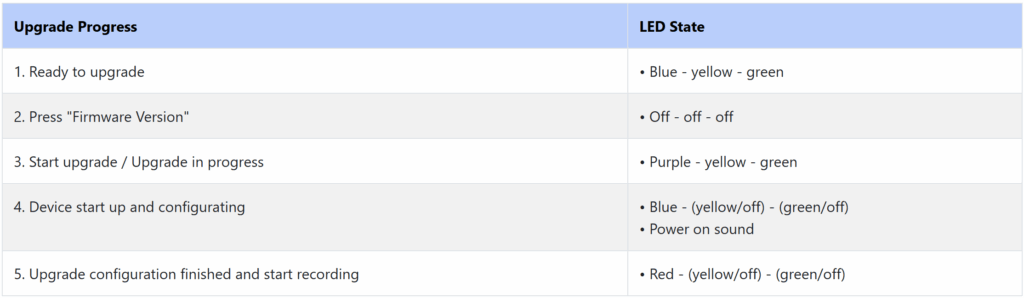
8. Simple Troubleshooting
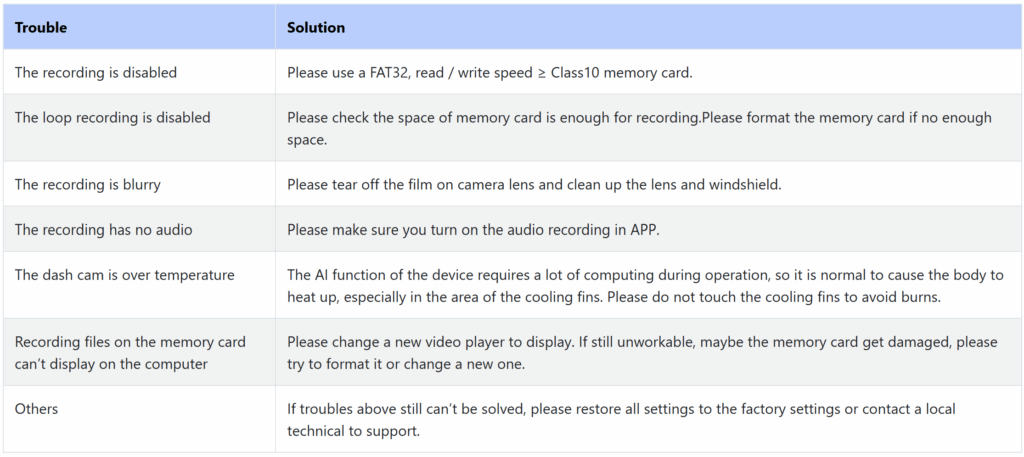
FCC Statement
This equipment has been tested and found to comply with the limits for a Class B digital device, pursuant to part 15 of the FCC Rules. These limits are designed to provide reasonable protection against harmful interference in a residential installation. This equipment generates, uses and can radiate radio frequency energy and, if not installed and used in accordance with the instructions, may cause harmful interference to radio communications. However, there is no guarantee that interference will not occur in a particular installation. If this equipment does cause harmful interference to radio or television reception, which can be determined by turning the equipment off and on, the user is encouraged to try to correct the interference by one or more of the following measures:
- Reorient or relocate the receiving antenna.
- Increase the separation between the equipment and receiver.
- Connect the equipment into an outlet on a circuit different from that to which the receiver is connected.
- Consult the dealer or an experienced radio/TV technician for help.
Caution: Any changes or modifications to this device not explicitly approved by manufacturer could void your authority to operate this equipment. This device complies with part 15 of the FCC Rules. Operation is subject to the following two conditions: (1)Thisdevice may not cause harmful interference, and (2) this device must accept any interference received, including interference that may cause undesired operation.
Mobile
RF Exposure Information
This equipment complies with FCC radiation exposure limits set forth for an uncontrolled environment.Thisequipment should be installed and operated with minimum distance 20cm between the radiator and your body.
